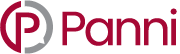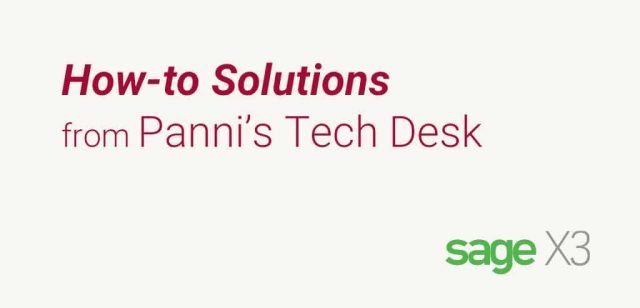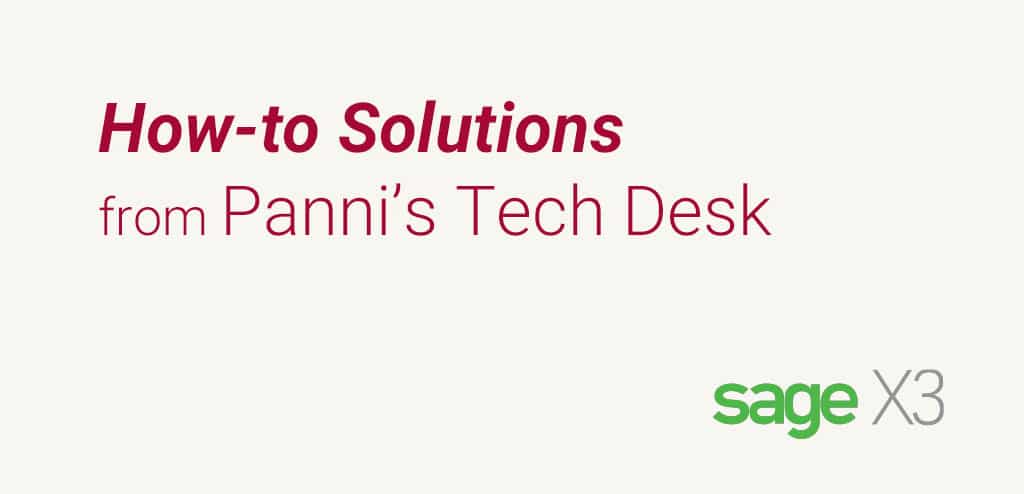In some situations, while exporting data to Word or Excel from inquiries in Sage X3, you may get the following message:
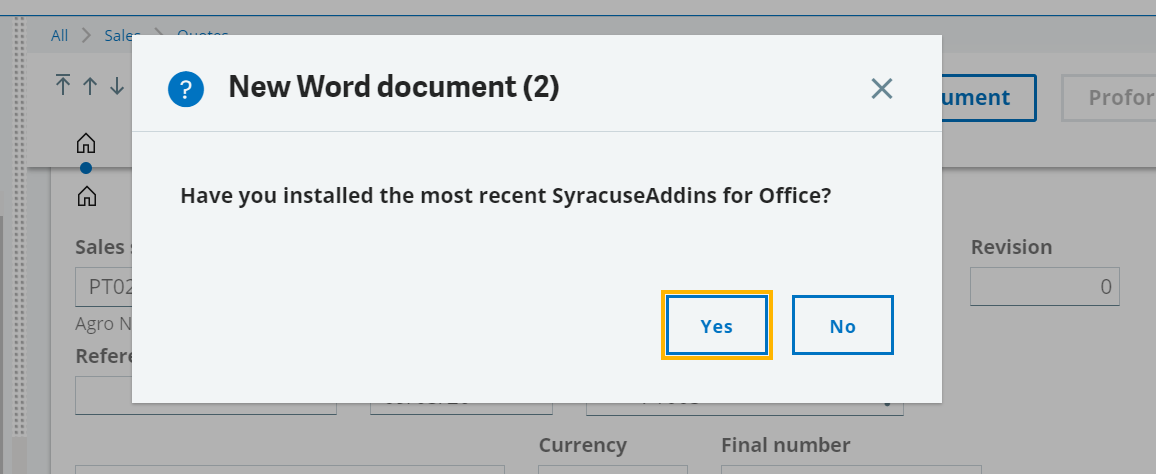 The reason for this is a missing Add-in that has not been installed on your local machine. Without the Add-in, you cannot view the data exported from Sage X3 in MS-Office products.
However, now it is very easy to download and install the Add-in from Sage X3 and integrate with MS-Office.
To install the Add-in, login to the Sage X3 and go to “Administrator” and click on “Install add-ins for office” under “Installation” block.
The reason for this is a missing Add-in that has not been installed on your local machine. Without the Add-in, you cannot view the data exported from Sage X3 in MS-Office products.
However, now it is very easy to download and install the Add-in from Sage X3 and integrate with MS-Office.
To install the Add-in, login to the Sage X3 and go to “Administrator” and click on “Install add-ins for office” under “Installation” block.
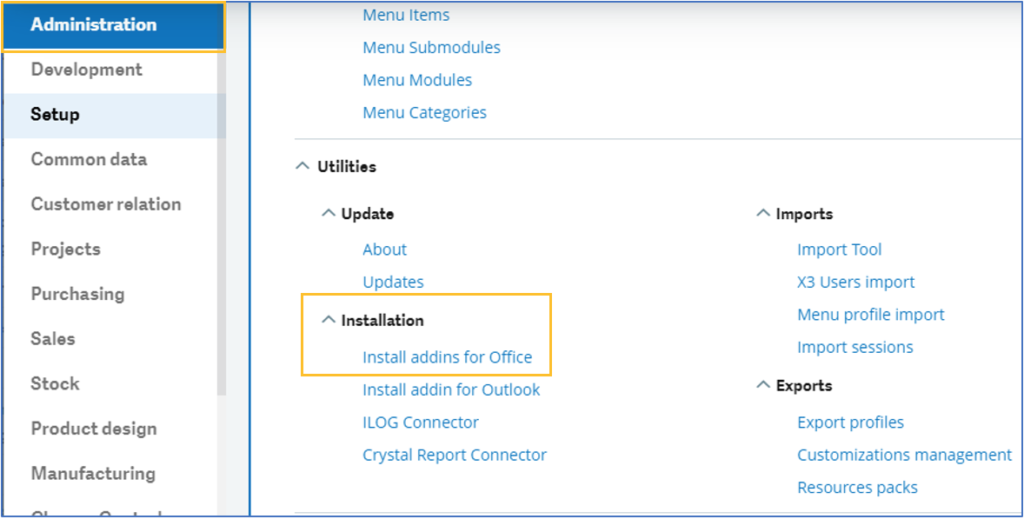 Clicking on this option downloads the Add-in installation file.
Clicking on this option downloads the Add-in installation file.
 Run the Add-in. The installation wizard will give update/repair/remove options (if it has been already installed) otherwise it will install directly without any issues.
Run the Add-in. The installation wizard will give update/repair/remove options (if it has been already installed) otherwise it will install directly without any issues.
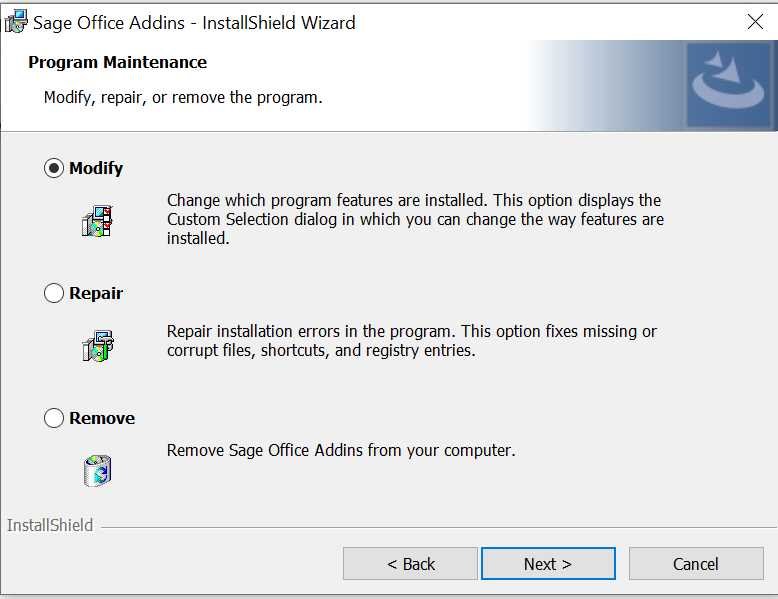 Click on Next button until install it successfully.
Once it is successfully installed, you will be able to view the exported data in the MS-Office products.
Click on Next button until install it successfully.
Once it is successfully installed, you will be able to view the exported data in the MS-Office products.
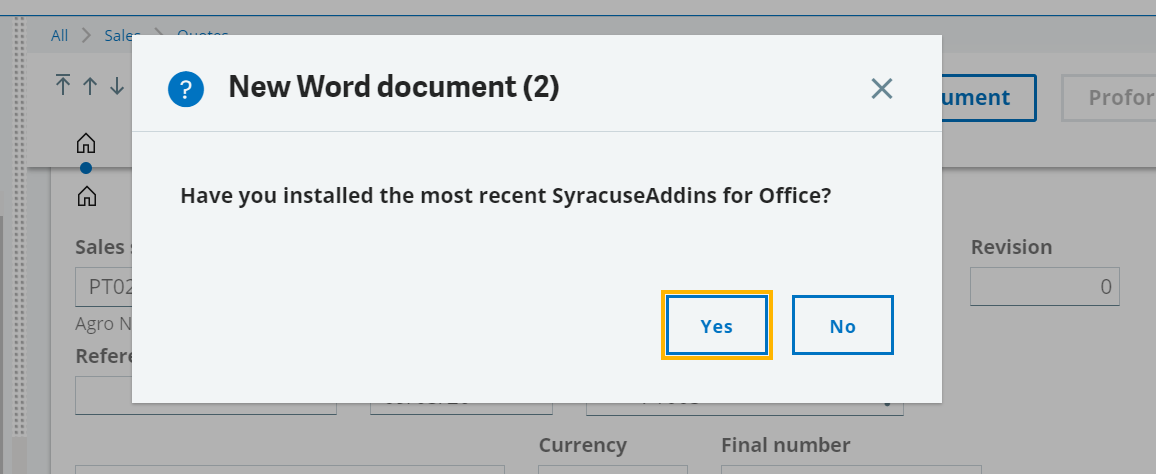 The reason for this is a missing Add-in that has not been installed on your local machine. Without the Add-in, you cannot view the data exported from Sage X3 in MS-Office products.
However, now it is very easy to download and install the Add-in from Sage X3 and integrate with MS-Office.
To install the Add-in, login to the Sage X3 and go to “Administrator” and click on “Install add-ins for office” under “Installation” block.
The reason for this is a missing Add-in that has not been installed on your local machine. Without the Add-in, you cannot view the data exported from Sage X3 in MS-Office products.
However, now it is very easy to download and install the Add-in from Sage X3 and integrate with MS-Office.
To install the Add-in, login to the Sage X3 and go to “Administrator” and click on “Install add-ins for office” under “Installation” block.
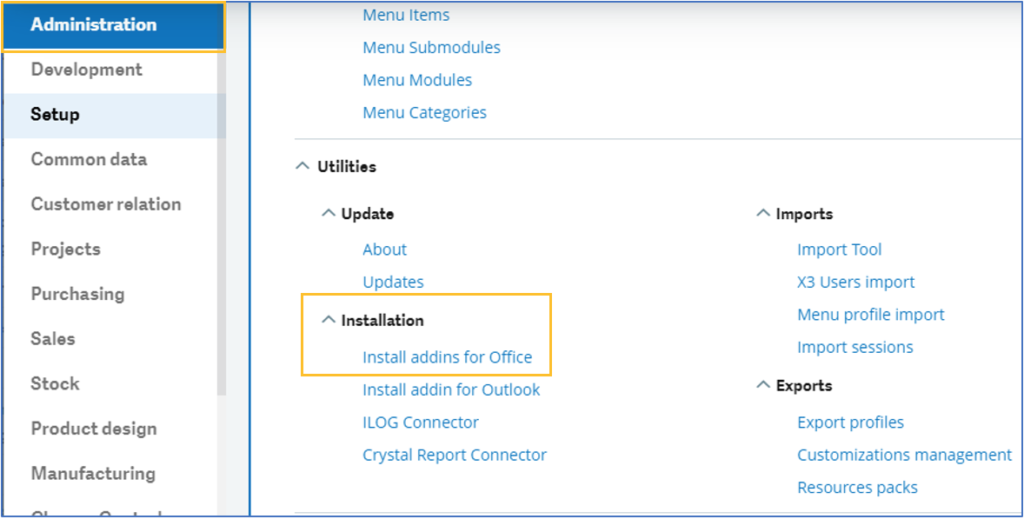 Clicking on this option downloads the Add-in installation file.
Clicking on this option downloads the Add-in installation file.
 Run the Add-in. The installation wizard will give update/repair/remove options (if it has been already installed) otherwise it will install directly without any issues.
Run the Add-in. The installation wizard will give update/repair/remove options (if it has been already installed) otherwise it will install directly without any issues.
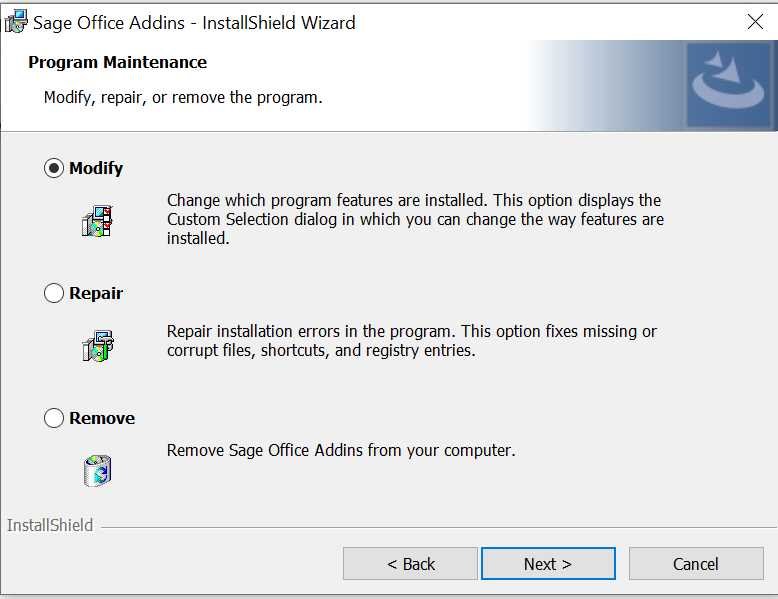 Click on Next button until install it successfully.
Once it is successfully installed, you will be able to view the exported data in the MS-Office products.
Click on Next button until install it successfully.
Once it is successfully installed, you will be able to view the exported data in the MS-Office products.