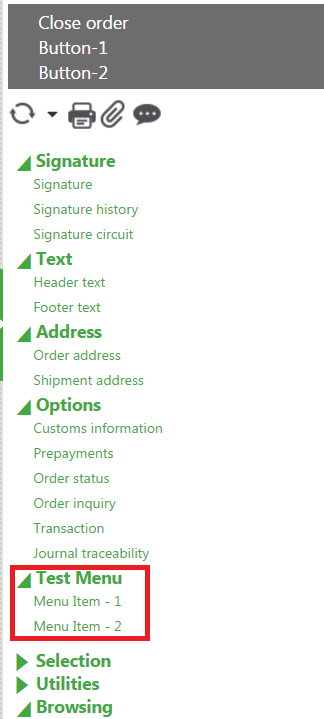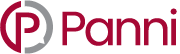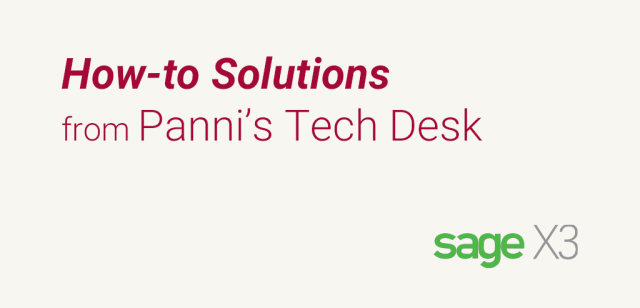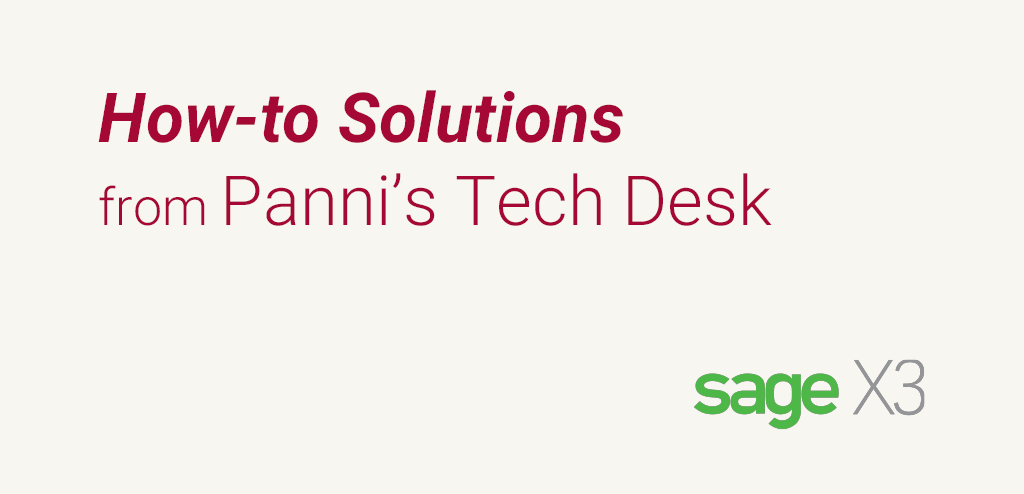It is possible to add user-defined buttons and menu items at the windows level for any function in Sage X3. When we want to add new buttons and menu items, any customized functionality to be executed by adding actions.
An example is given to add two buttons and two menu items for purchase order function. We can add buttons, but there is a difference in menu item adding in which the main menu should have one character code and menu items should have two-character code. But the first letter of the menu item character should be the main menu code. Go to
AllDevelopmentScript Dictionary
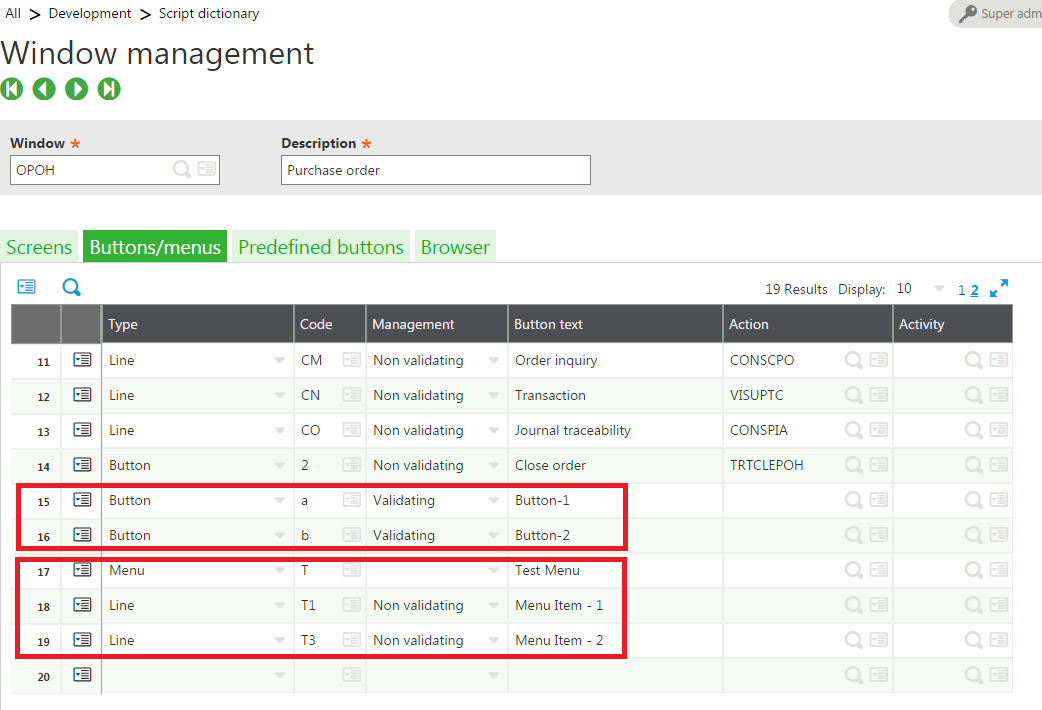 Now we can see button and menu have been added in purchase order function, but menu items are not enabled (gray out by default)
AllPurchasingOrders
Now we can see button and menu have been added in purchase order function, but menu items are not enabled (gray out by default)
AllPurchasingOrders
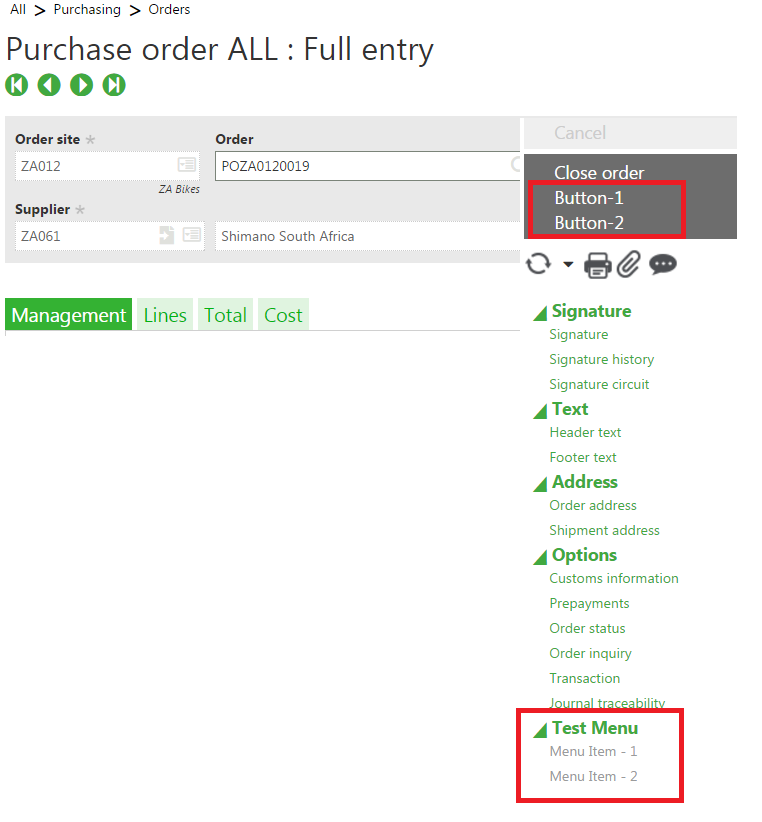 To enable menu items, we will have to write some code in a specific process then it will be enabled. The code is given to make menu items enabled.
To enable menu items, we will have to write some code in a specific process then it will be enabled. The code is given to make menu items enabled.
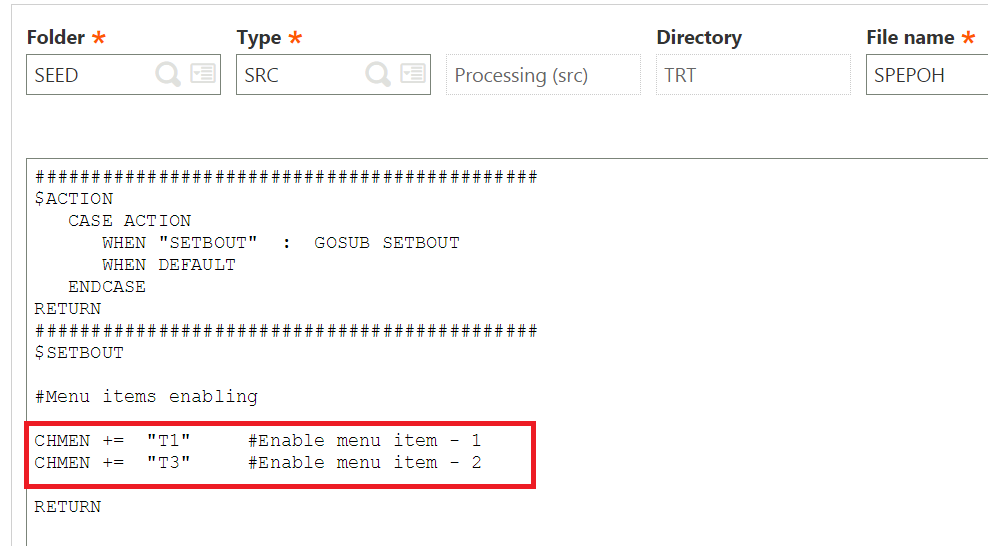 Now the menu items have been enabled successfully as shown above and can execute them by click on them.
Now the menu items have been enabled successfully as shown above and can execute them by click on them.
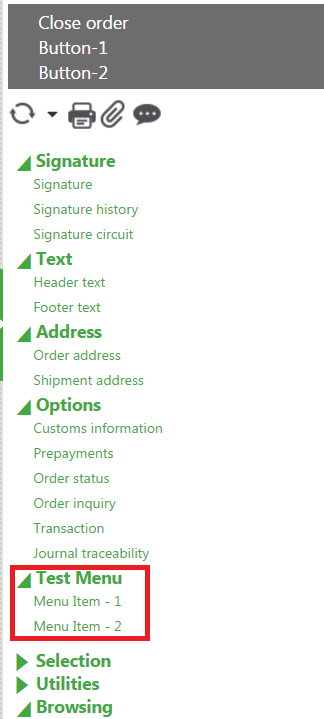
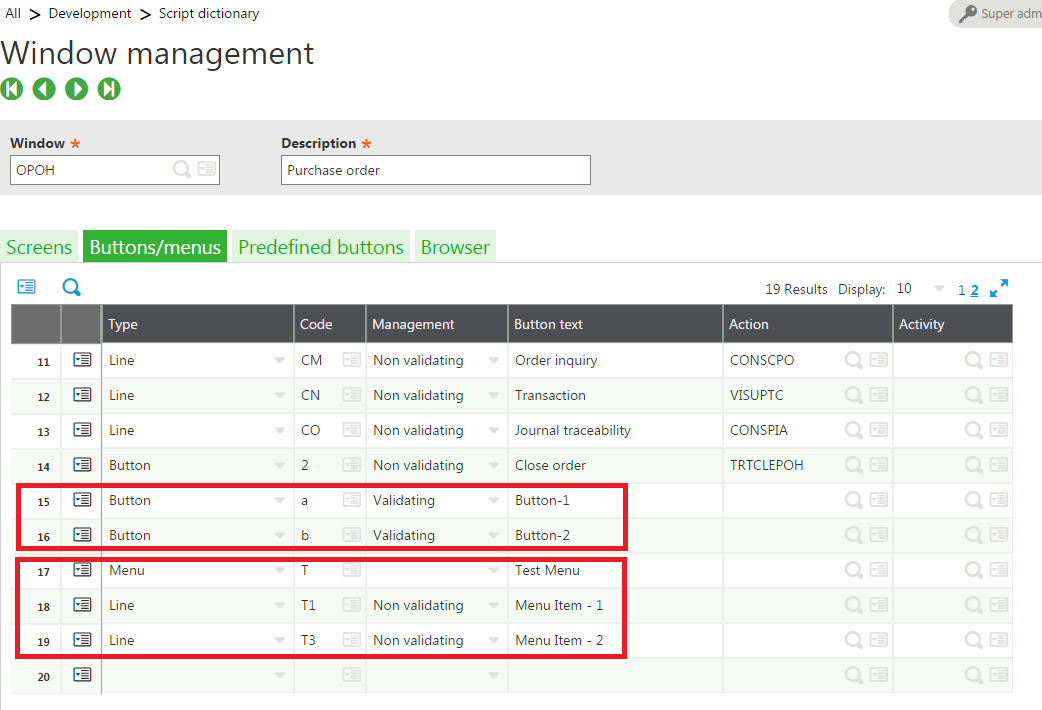 Now we can see button and menu have been added in purchase order function, but menu items are not enabled (gray out by default)
AllPurchasingOrders
Now we can see button and menu have been added in purchase order function, but menu items are not enabled (gray out by default)
AllPurchasingOrders
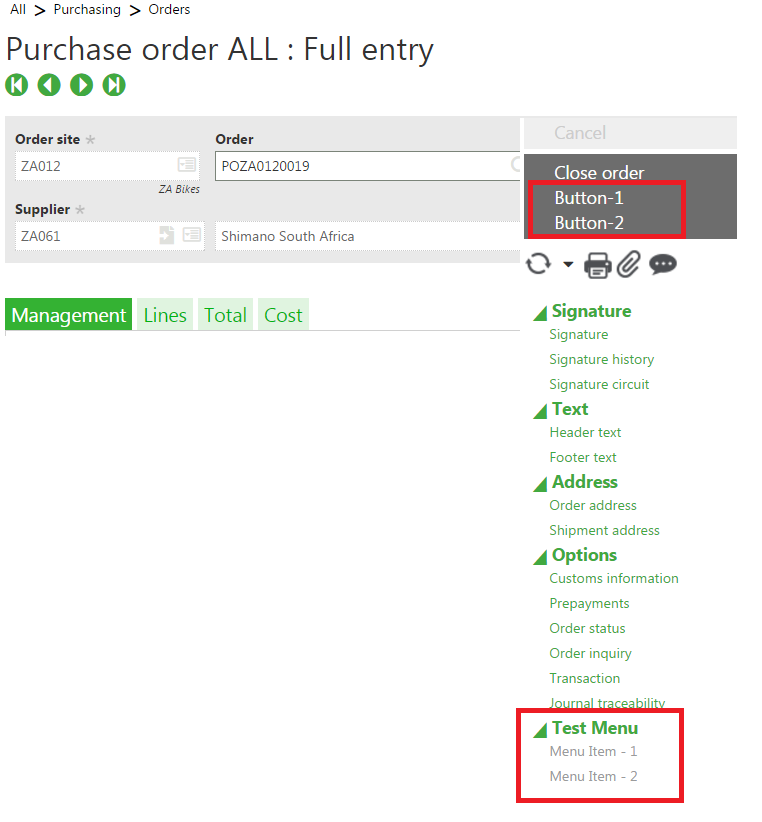 To enable menu items, we will have to write some code in a specific process then it will be enabled. The code is given to make menu items enabled.
To enable menu items, we will have to write some code in a specific process then it will be enabled. The code is given to make menu items enabled.
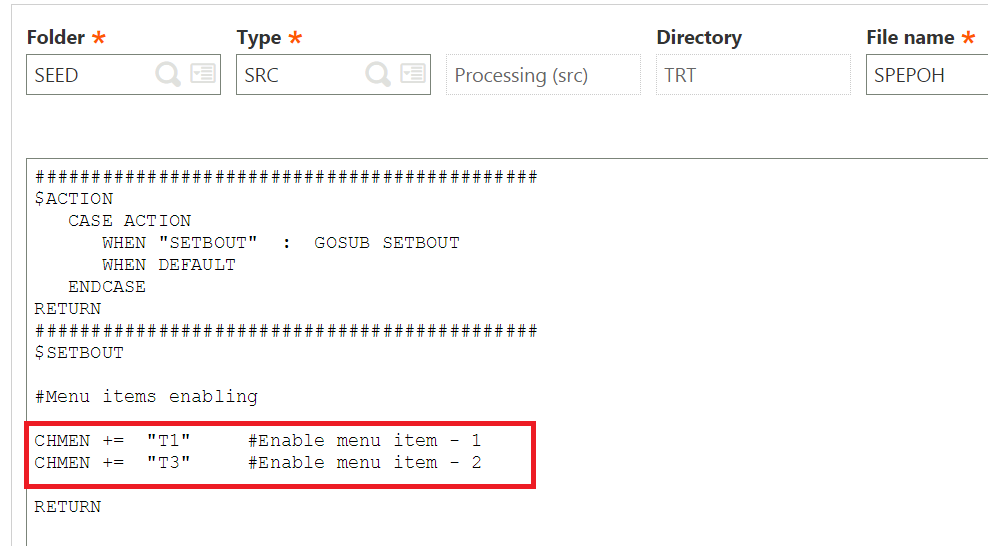 Now the menu items have been enabled successfully as shown above and can execute them by click on them.
Now the menu items have been enabled successfully as shown above and can execute them by click on them.