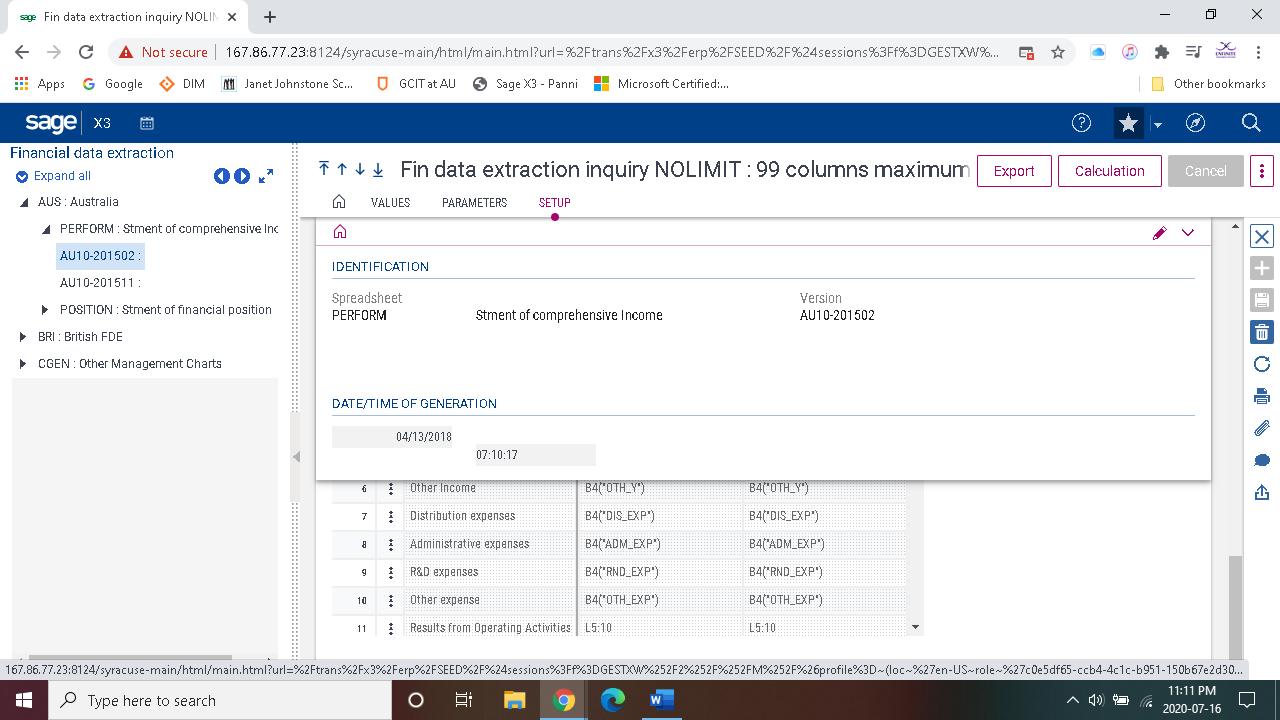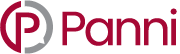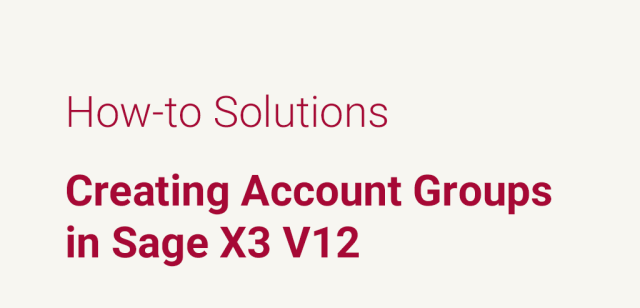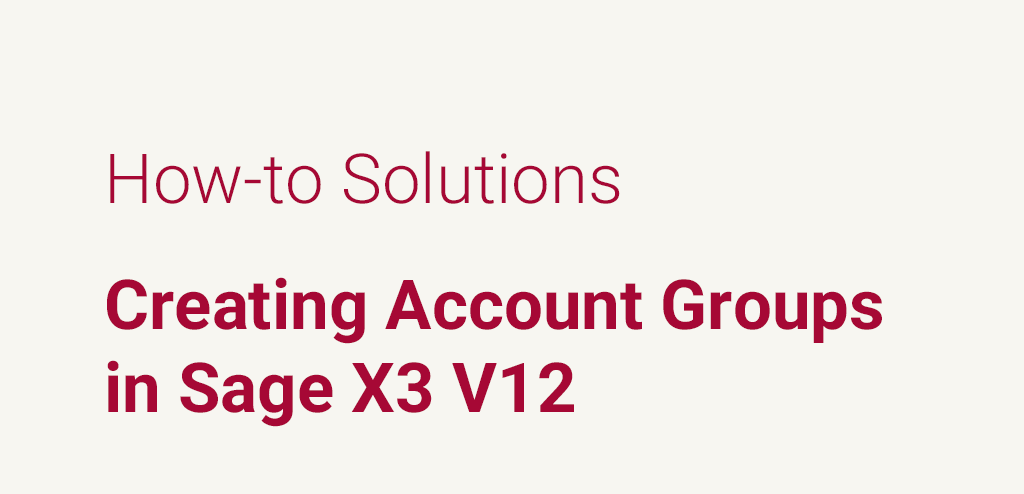The creation of account groups assists in customized reports and extraction from Sage X3 that will feed into meaningful analysis. Account groups aggregate accounts that the user defines need to be gathered and are associated with account pyramids (or customized account rollups) which provide information when reporting.
To begin, navigate to the account groups initialization screen on the following path:
All > Common Data > GL accounting tables > General > Account groups
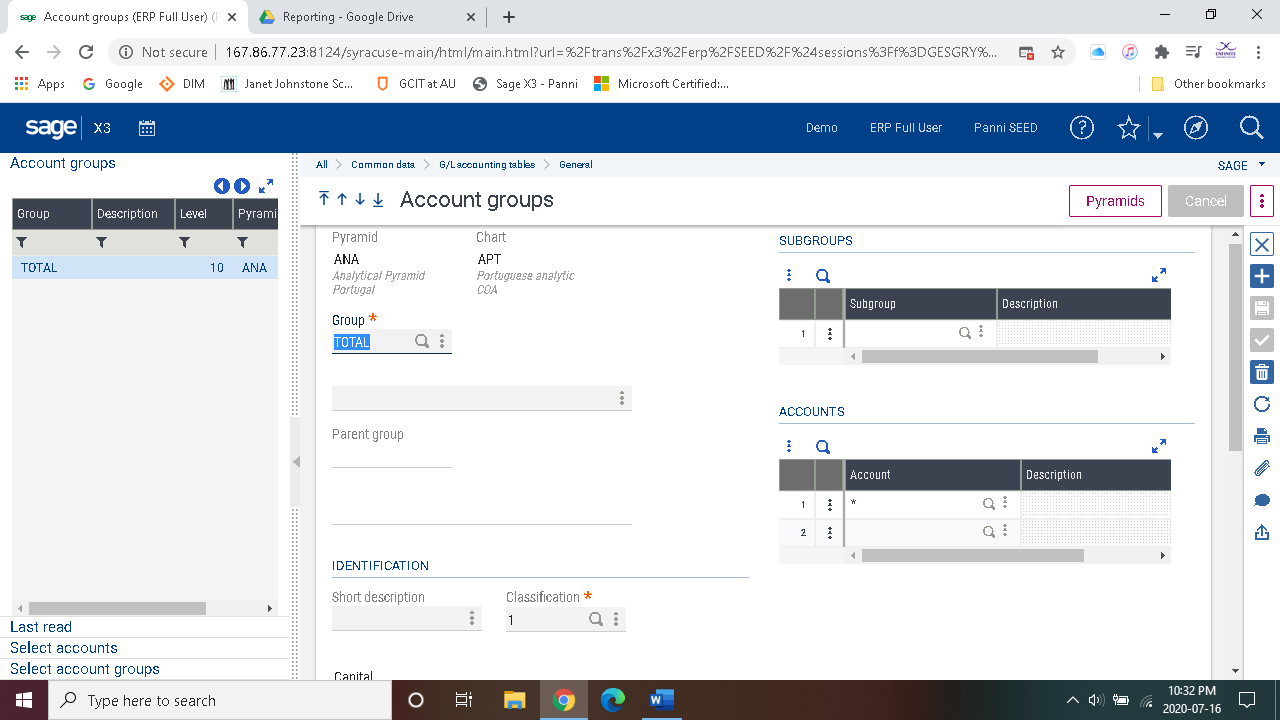 Fields with denoted with the red asterisk (*) must have values to satisfy the creation of account groups.
You must select the pyramid that the account group is to be associated with in order to begin the creation of the account group. Click the pyramids button that is seen just above the entry screen on the right-hand side.
On the right hand-side you will find a blue plus (+) symbol that will allow you to create a new account group.
Name the account group with a descriptive name of up to 10 characters. Further description and short descriptions are optional to use.
Classification must be selected based on the chart of accounts with respect to the larger categorizations of accounts (i.e. 1 – assets, 2 – payables etc.)
Fields with denoted with the red asterisk (*) must have values to satisfy the creation of account groups.
You must select the pyramid that the account group is to be associated with in order to begin the creation of the account group. Click the pyramids button that is seen just above the entry screen on the right-hand side.
On the right hand-side you will find a blue plus (+) symbol that will allow you to create a new account group.
Name the account group with a descriptive name of up to 10 characters. Further description and short descriptions are optional to use.
Classification must be selected based on the chart of accounts with respect to the larger categorizations of accounts (i.e. 1 – assets, 2 – payables etc.)
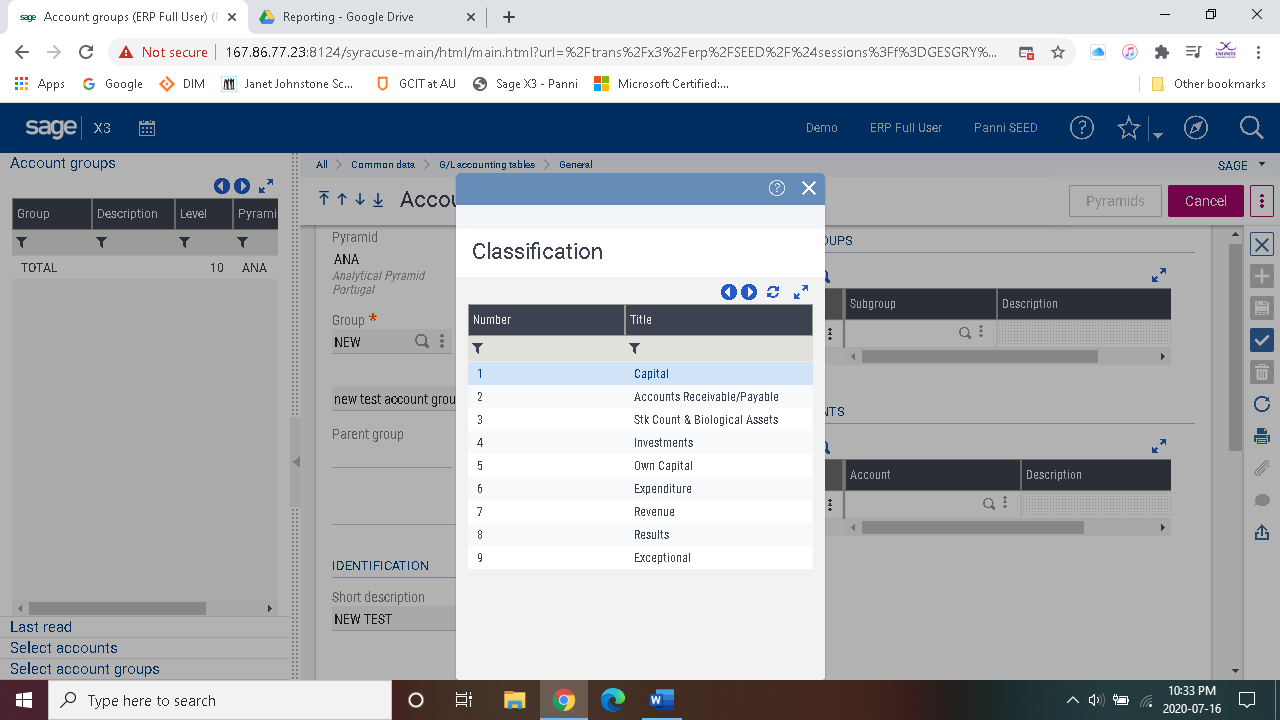 Definition level is used when nesting groups and sub-groups.
Every sub-group needs to be a higher definition level than its parent grouping. If the parent grouping is 10 the sub-group must be > 10.
Definition levels available to use are 1 – 98. Definition level 99 is reserved for the bottom level of the account pyramid which are the account numbers.
Definition level is used when nesting groups and sub-groups.
Every sub-group needs to be a higher definition level than its parent grouping. If the parent grouping is 10 the sub-group must be > 10.
Definition levels available to use are 1 – 98. Definition level 99 is reserved for the bottom level of the account pyramid which are the account numbers.
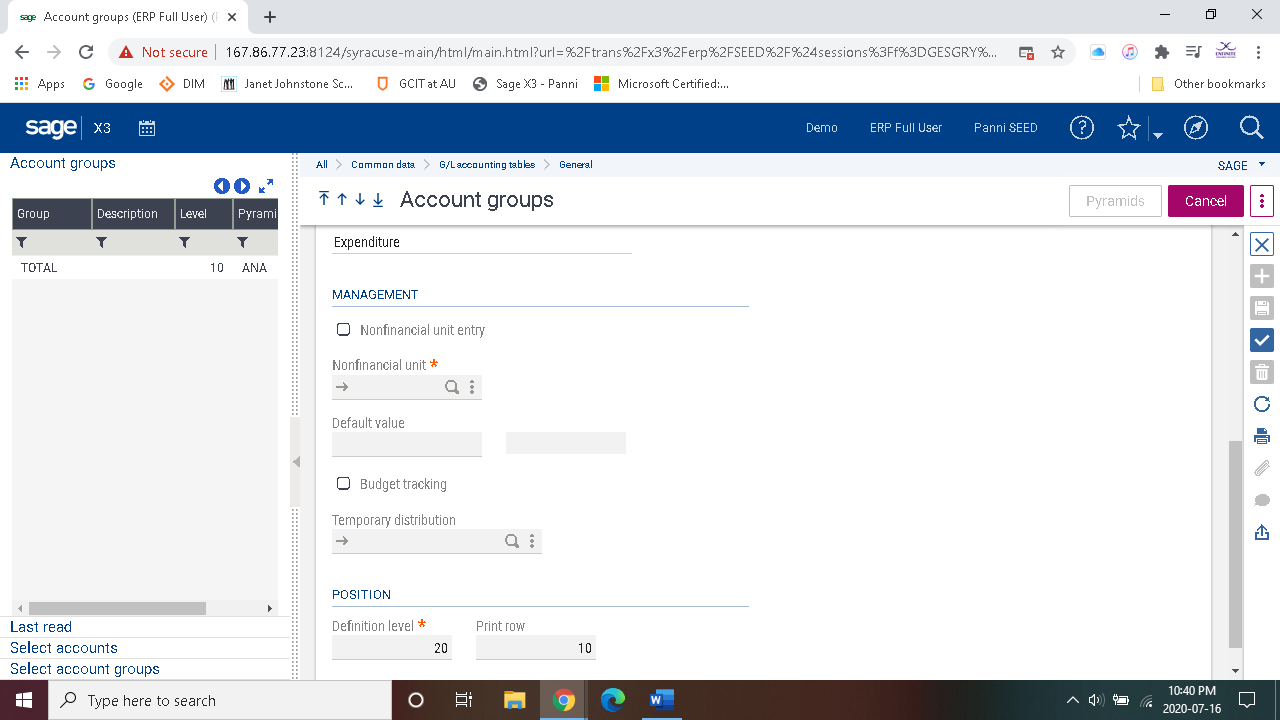 Print row must be entered, and its purpose is to order the groups in the pyramids for the analytical balance reports or the financial data extraction reports.
Next sub-groups and/or accounts will need to be added to further define the groups. If sub-groups are defined (i.e. groups with higher definition levels – mentioned above) then they can be added to the group and specific accounts can be added to achieve the desired information in aggregate.
Print row must be entered, and its purpose is to order the groups in the pyramids for the analytical balance reports or the financial data extraction reports.
Next sub-groups and/or accounts will need to be added to further define the groups. If sub-groups are defined (i.e. groups with higher definition levels – mentioned above) then they can be added to the group and specific accounts can be added to achieve the desired information in aggregate.
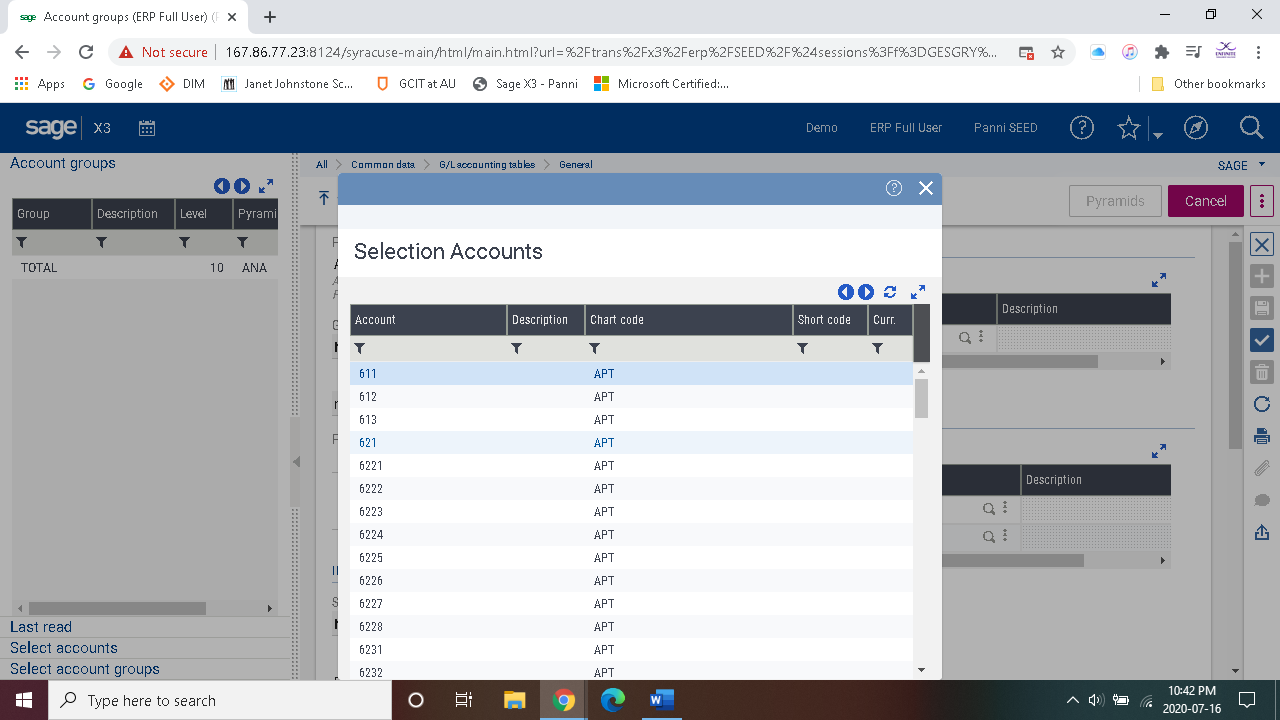 Then click create as seen below.
Then click create as seen below.
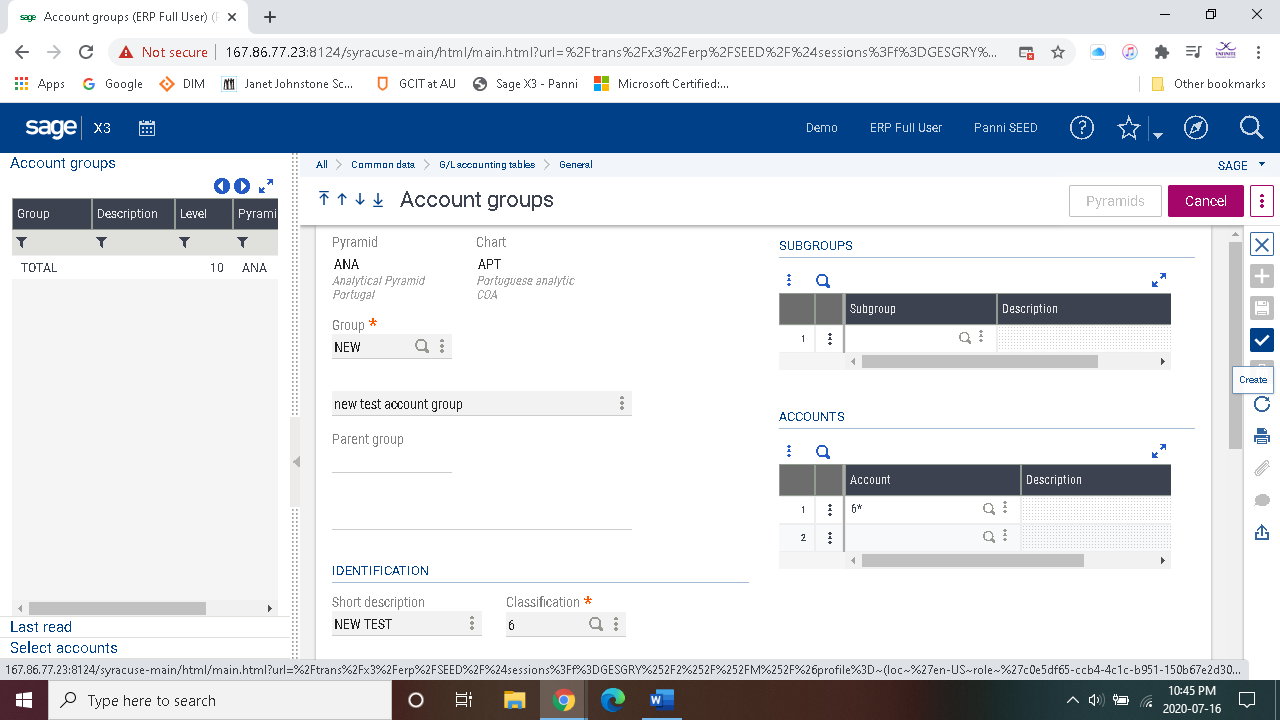 The new account group can then be seen on the left-hand side of the screen (as noted above with the ‘TOTAL’ grouping.
The new account group can then be seen on the left-hand side of the screen (as noted above with the ‘TOTAL’ grouping.
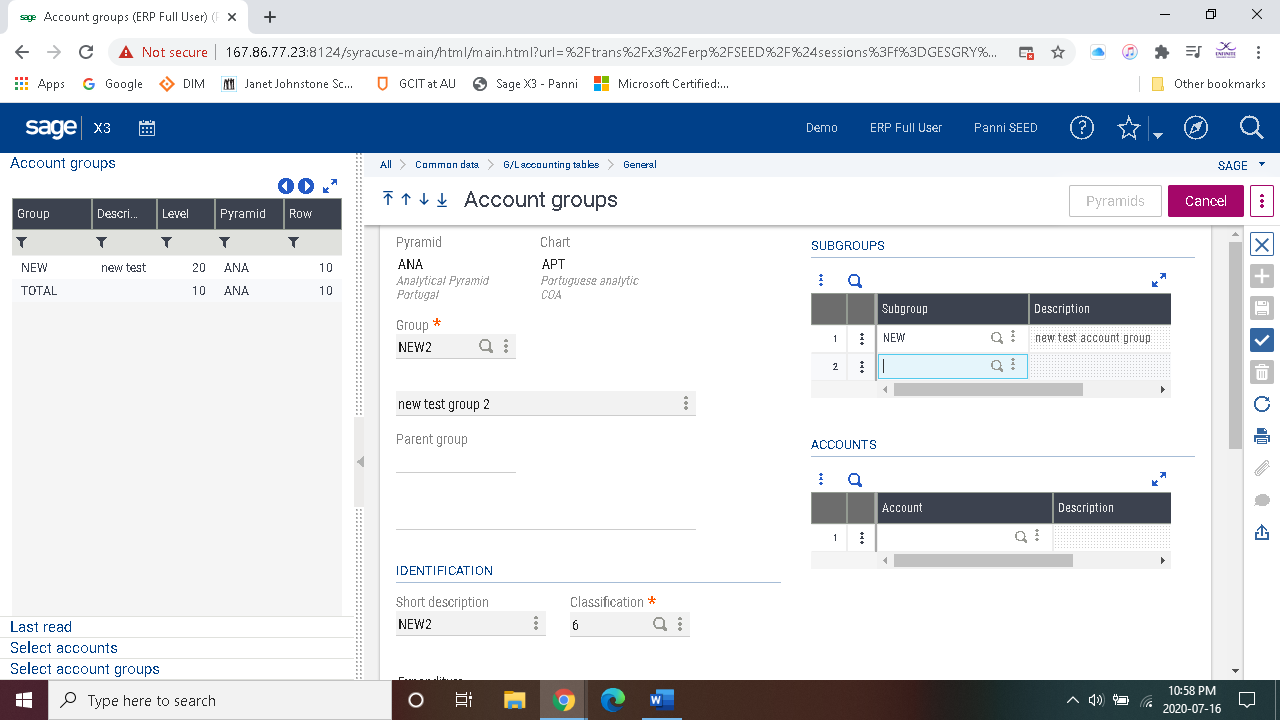
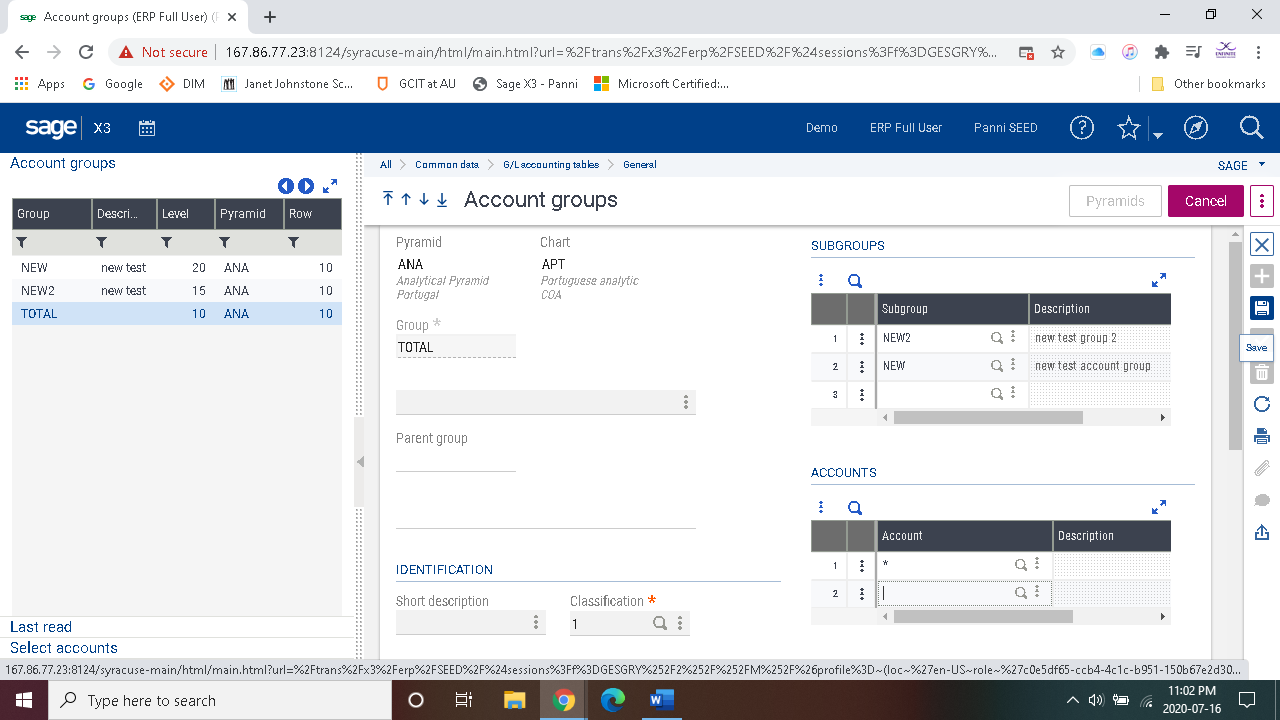 To see pyramids, you must leave the account groups function.
To see pyramids, you must leave the account groups function.
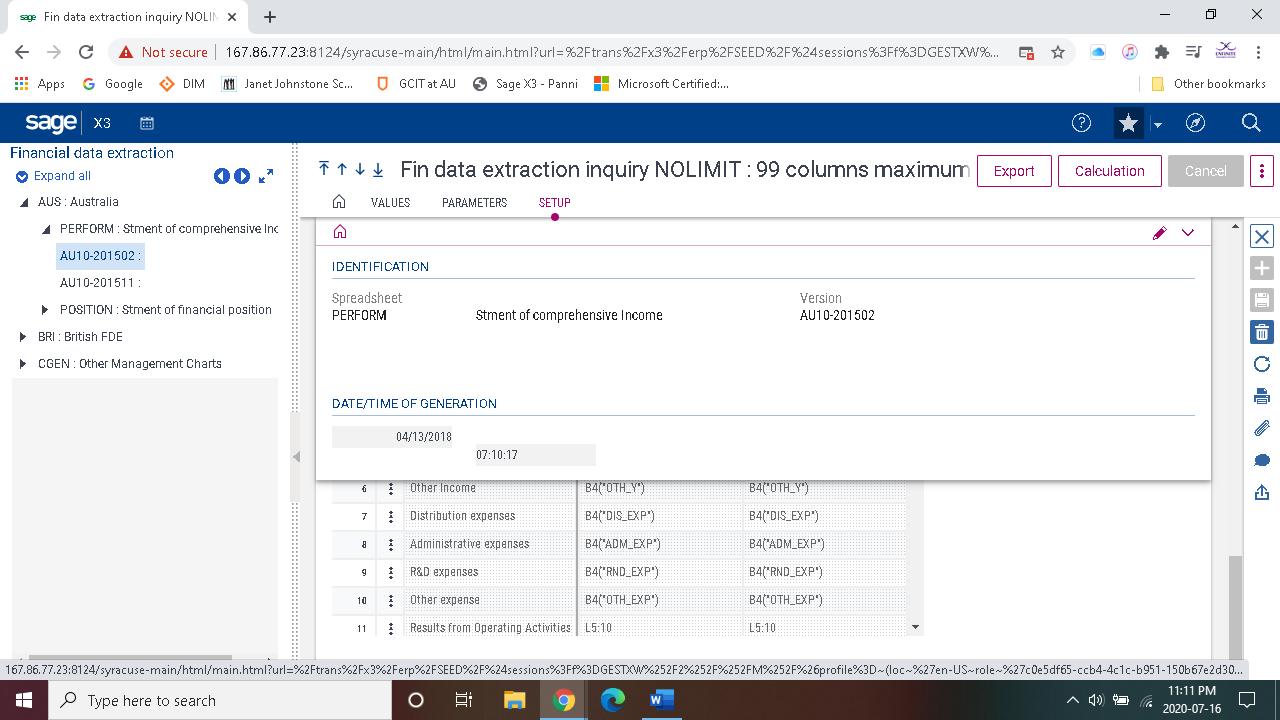
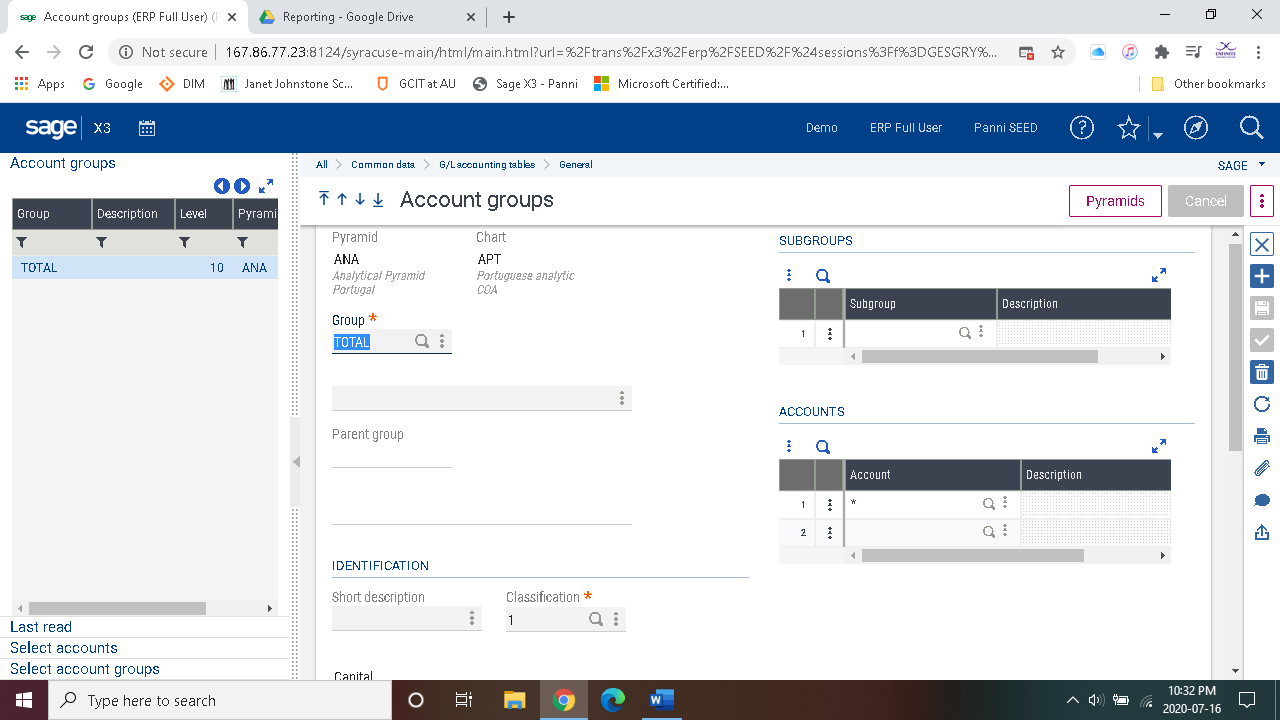 Fields with denoted with the red asterisk (*) must have values to satisfy the creation of account groups.
You must select the pyramid that the account group is to be associated with in order to begin the creation of the account group. Click the pyramids button that is seen just above the entry screen on the right-hand side.
On the right hand-side you will find a blue plus (+) symbol that will allow you to create a new account group.
Name the account group with a descriptive name of up to 10 characters. Further description and short descriptions are optional to use.
Classification must be selected based on the chart of accounts with respect to the larger categorizations of accounts (i.e. 1 – assets, 2 – payables etc.)
Fields with denoted with the red asterisk (*) must have values to satisfy the creation of account groups.
You must select the pyramid that the account group is to be associated with in order to begin the creation of the account group. Click the pyramids button that is seen just above the entry screen on the right-hand side.
On the right hand-side you will find a blue plus (+) symbol that will allow you to create a new account group.
Name the account group with a descriptive name of up to 10 characters. Further description and short descriptions are optional to use.
Classification must be selected based on the chart of accounts with respect to the larger categorizations of accounts (i.e. 1 – assets, 2 – payables etc.)
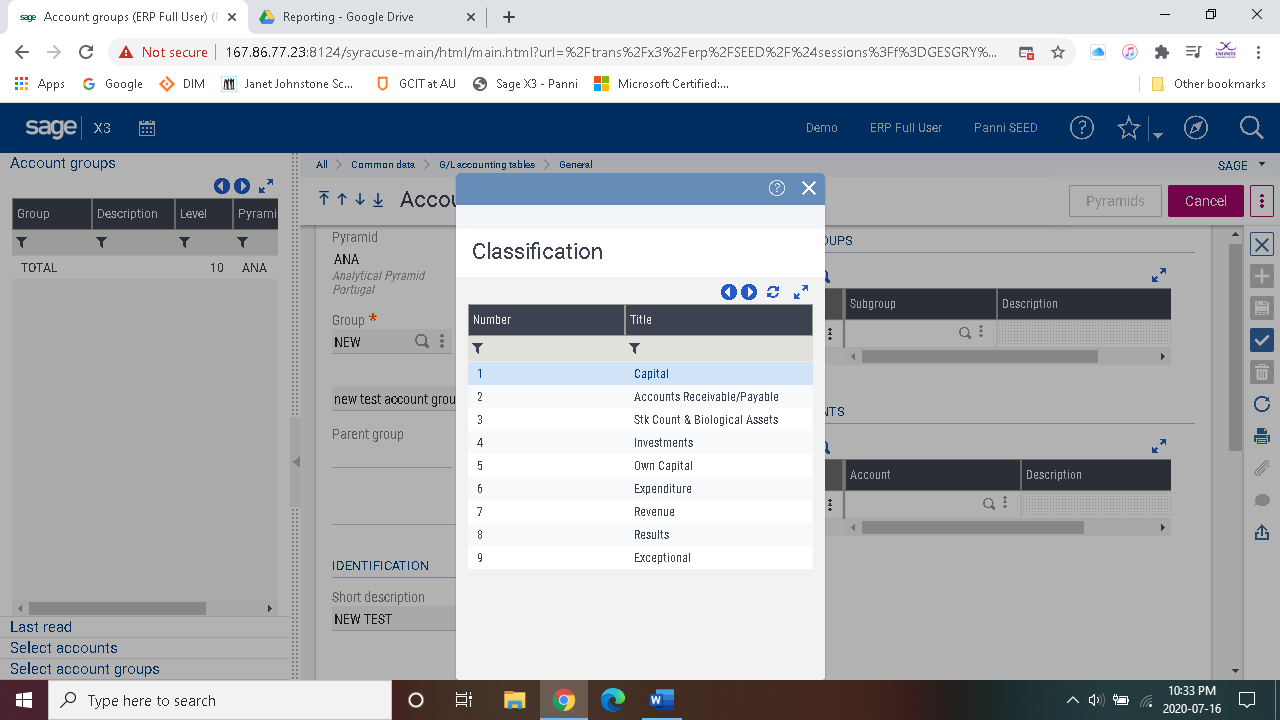 Definition level is used when nesting groups and sub-groups.
Every sub-group needs to be a higher definition level than its parent grouping. If the parent grouping is 10 the sub-group must be > 10.
Definition levels available to use are 1 – 98. Definition level 99 is reserved for the bottom level of the account pyramid which are the account numbers.
Definition level is used when nesting groups and sub-groups.
Every sub-group needs to be a higher definition level than its parent grouping. If the parent grouping is 10 the sub-group must be > 10.
Definition levels available to use are 1 – 98. Definition level 99 is reserved for the bottom level of the account pyramid which are the account numbers.
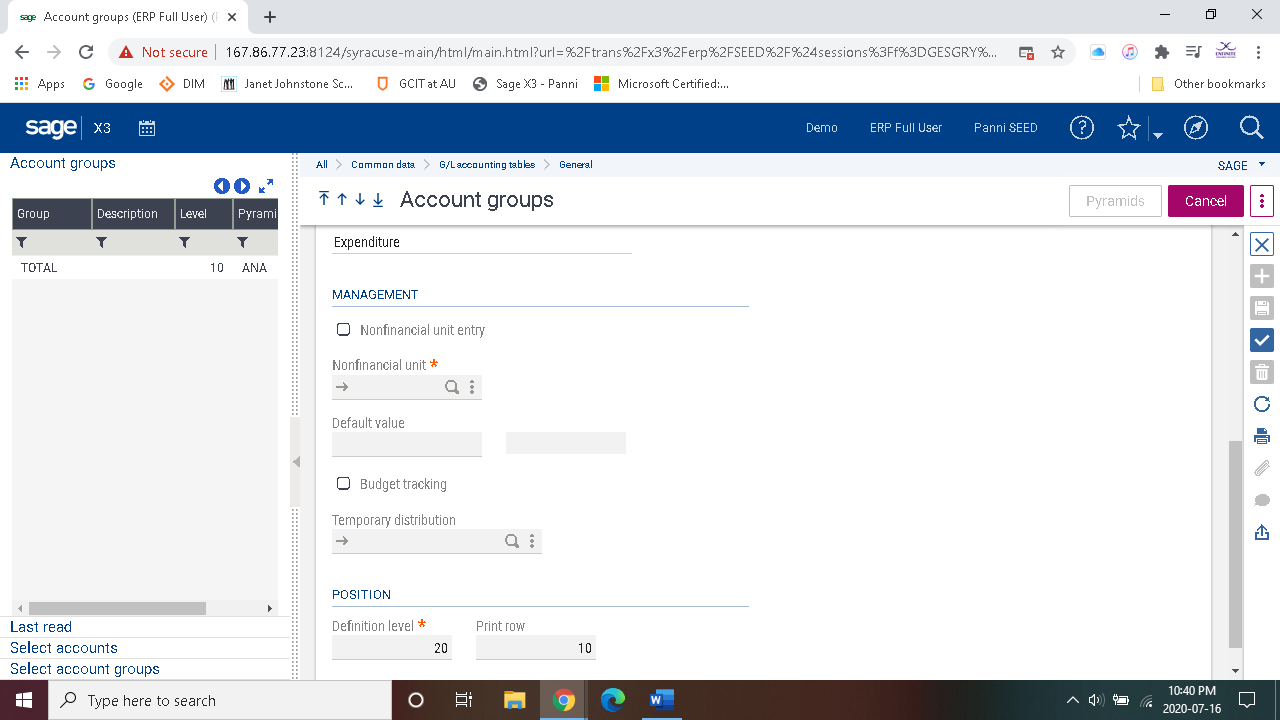 Print row must be entered, and its purpose is to order the groups in the pyramids for the analytical balance reports or the financial data extraction reports.
Next sub-groups and/or accounts will need to be added to further define the groups. If sub-groups are defined (i.e. groups with higher definition levels – mentioned above) then they can be added to the group and specific accounts can be added to achieve the desired information in aggregate.
Print row must be entered, and its purpose is to order the groups in the pyramids for the analytical balance reports or the financial data extraction reports.
Next sub-groups and/or accounts will need to be added to further define the groups. If sub-groups are defined (i.e. groups with higher definition levels – mentioned above) then they can be added to the group and specific accounts can be added to achieve the desired information in aggregate.
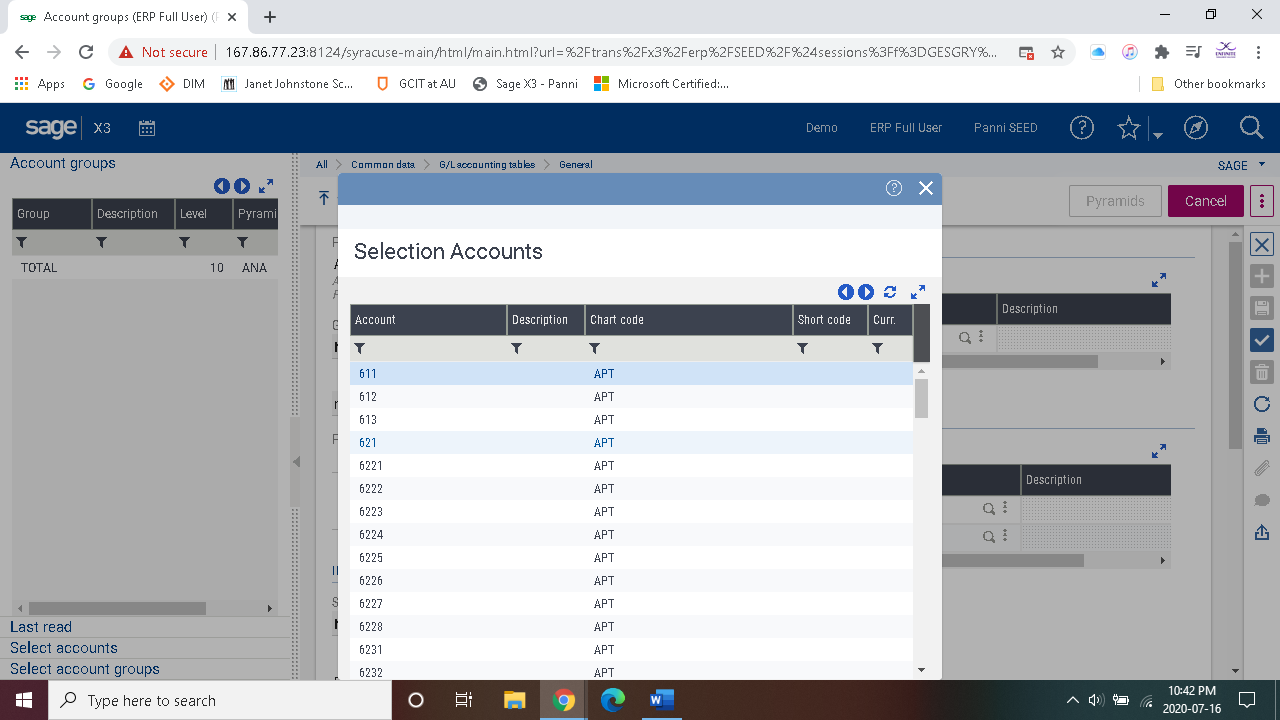 Then click create as seen below.
Then click create as seen below.
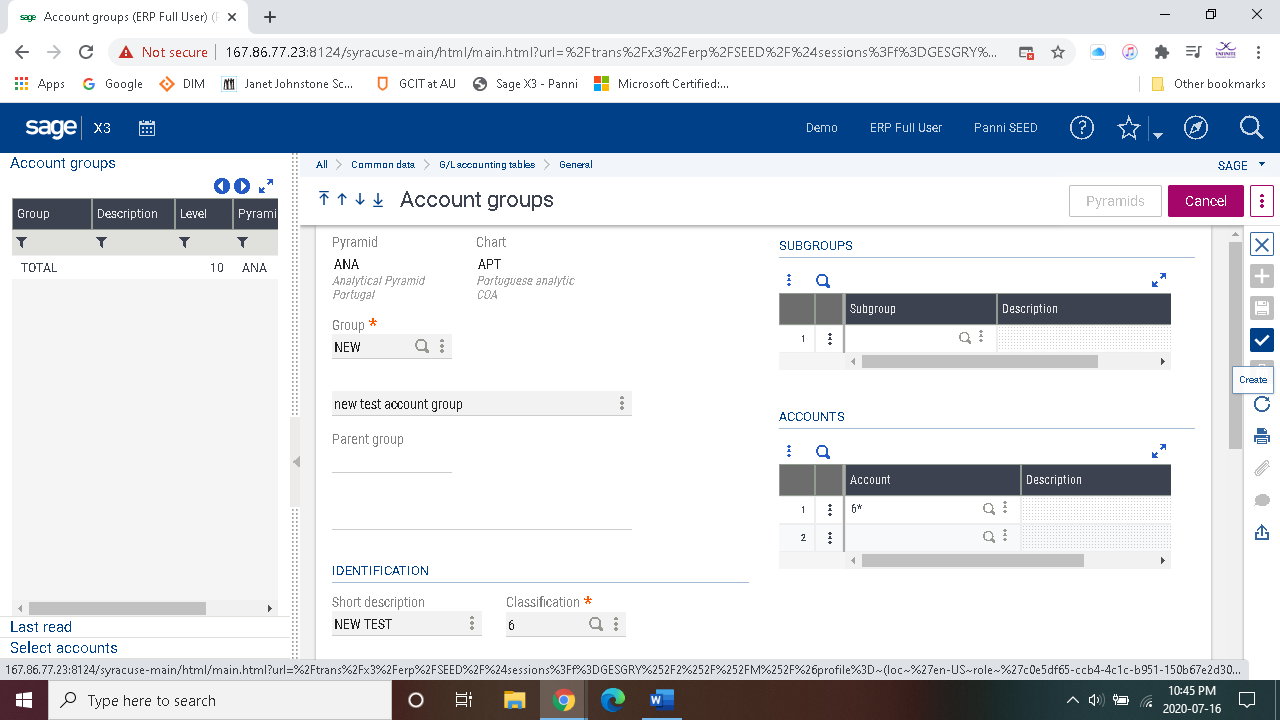 The new account group can then be seen on the left-hand side of the screen (as noted above with the ‘TOTAL’ grouping.
The new account group can then be seen on the left-hand side of the screen (as noted above with the ‘TOTAL’ grouping.
Appendix 1 – additional examples
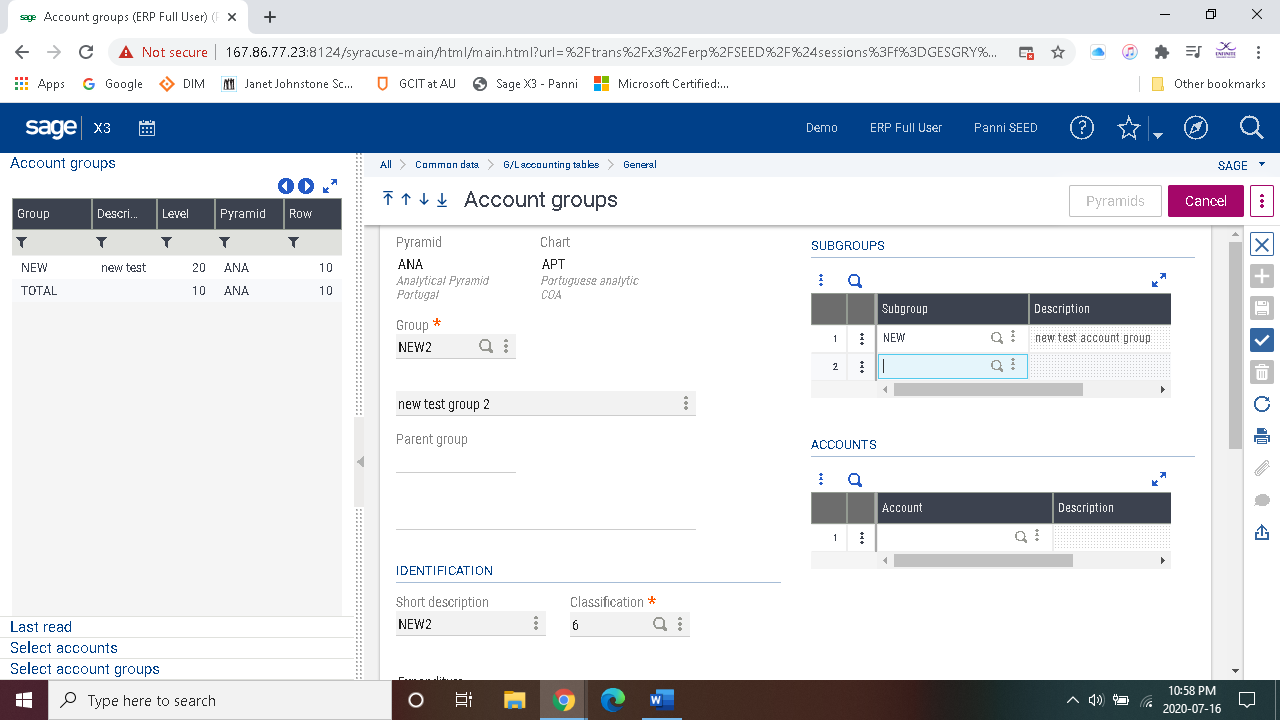
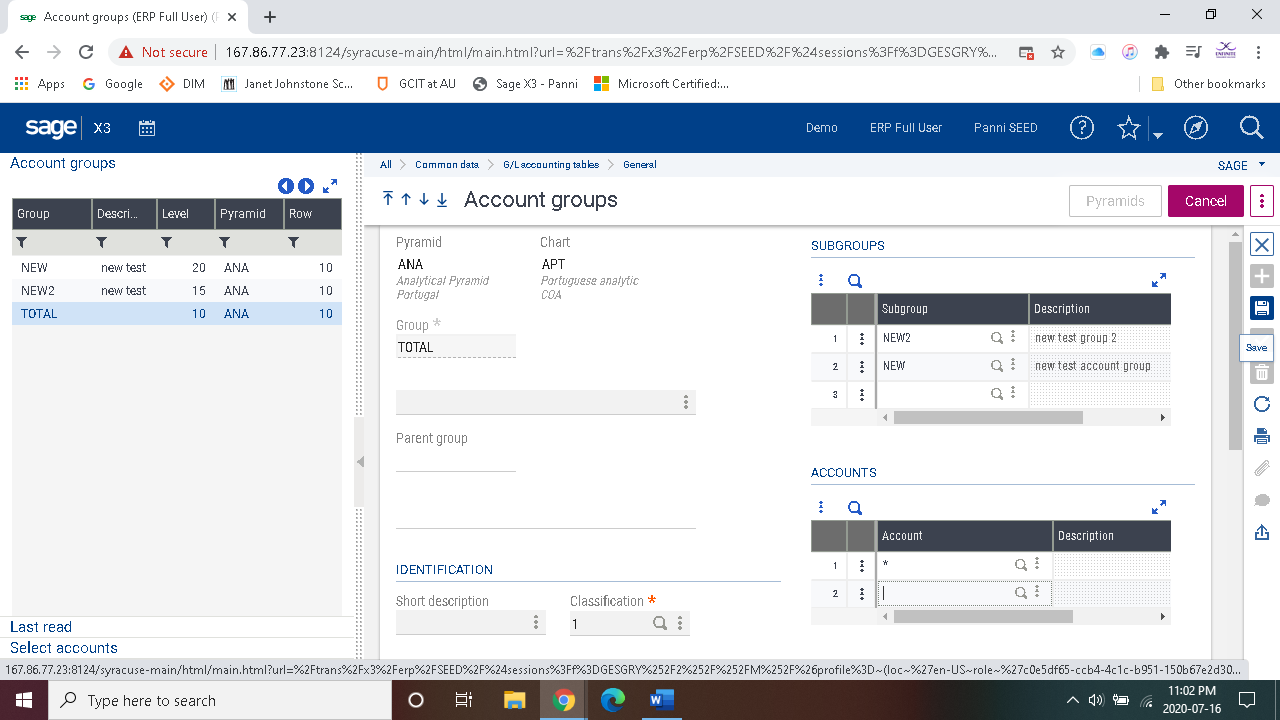 To see pyramids, you must leave the account groups function.
To see pyramids, you must leave the account groups function.